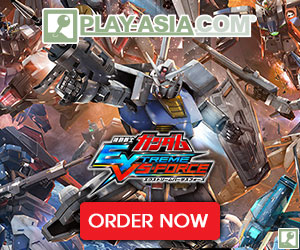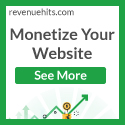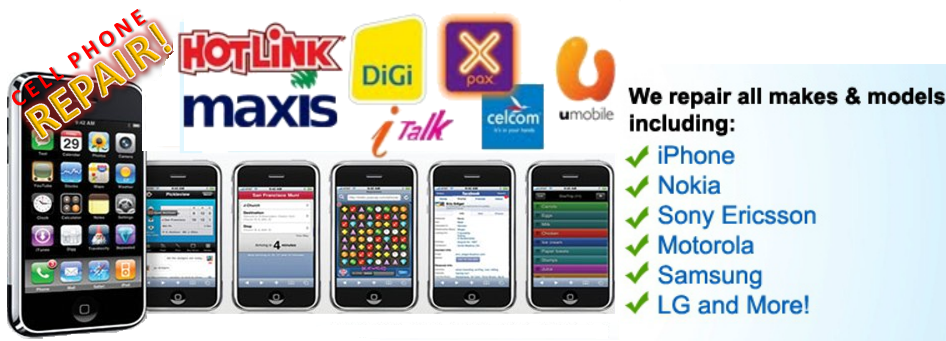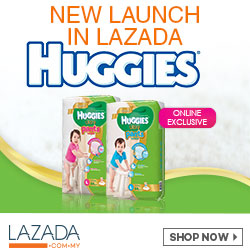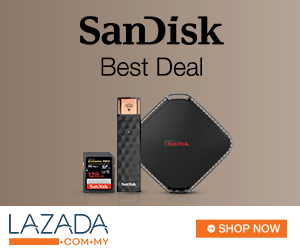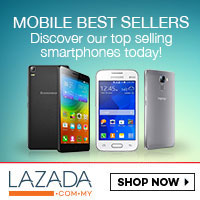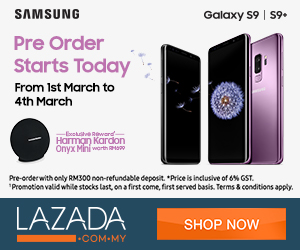Though keyboard is one of the frequently used computer hardware devices, if it has a problem, in many cases it is due to a poor contact or a wrong plug.
After eliminating the loose connection and some hardware problems, I tried to key characters into some text editing software programs and input website addresses in the browser, both failed.
Then I brought to mind that probably the problem was behind the wrong keyboard settings.
Considering this issue happened after Tom adjusted some keyboard settings, so I tried to locate it from there.
~~~~Buslink Wireless Keyboard**~~~~
I clicked Start, selected Control Panel and then double-clicked Keyboard to check its settings, but I could not find any fault that could cause this hitch. Then I wondered whether my troubleshooting method was right or not? But I had no other better idea.
By accident, I saw the Accessibility Options in the Control Panel sheet; I knew this was designed for the disabled, and we seldom used it. Was the trouble related to this item?
Whatever, I tried to open it, scrutinized all the settings which were related to the keyboard and mouse there. I found that the Use Filter Keys itemwas selected by mistake, at the same time a clock appeared in the toolbar. Then I disabled this Use Filter Keys item and click OK.
Well, everything turned back normal again. Finally I learned that sometimes a wrong setting in the Accessibility Options also could make your keyboard act up.