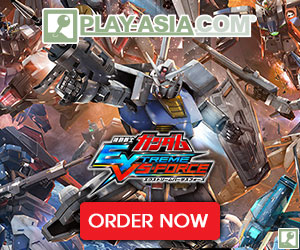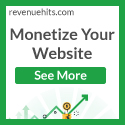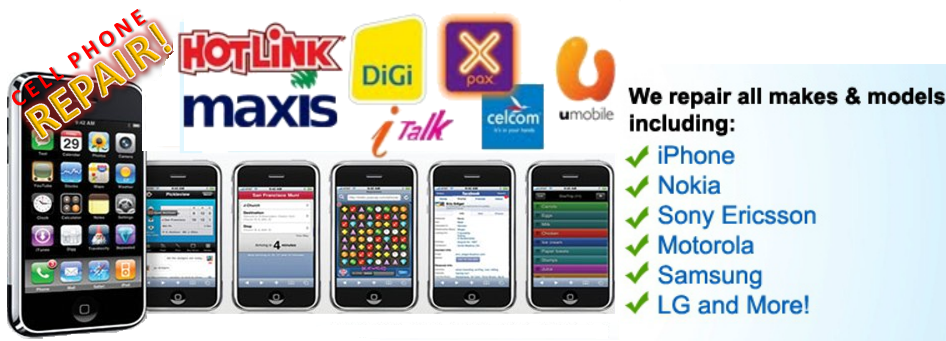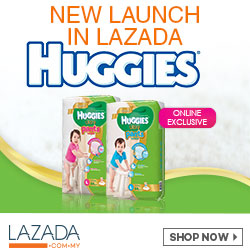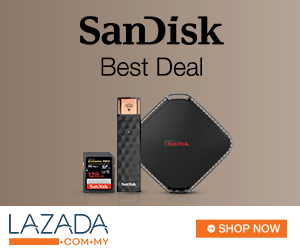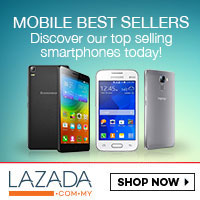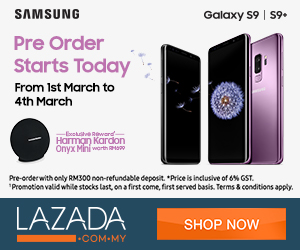WhatsApp for PC : I’ll show you how To download and install WhatsApp for PC In your computer and Import your contacts to WhatsApp for PC from your contacts list of Gmail, because Whatsapp Messenger It is the sensation of the moment. Also you will be able to find in this tutorial WhatsApp's versions for iPhone 4, iPad, Nokia,BlackBerry, Java and others, at the end of the tutorial.
If you like the information of this tutorial share it on Google Plus clicking the +1 button, on Facebook or subscribe to the Project Byte channel in Youtube in order that you could be informed about the new videoes that I will publish Here.
- The first thing that we must do is To download Bluestacks application here If your Computer is Mac OS download Bluestacks
- Download : Emulator for WhatsApp
- Downloading : BlueStacks_AppPlayer-Alpha-REL.pkg ( File Size: 116 MB )
- We proceed To install BlueStacks. Welcome screen will appear then we press the button that appears on the low right part called Continue.
- then will appear an install button. We click it
- In the top right(straight) part we give click to the icon of search (the blue magnifying glass) and a window will be opened us
- In this window we write WhatsApp And we give him click Find (To (search)
- Later will appear Whatsaap Messenger And we give him click
- A qualified window will be open One time setup We give click
- And in the following window the synchronization is asked us 1.-Click Sync Setup We do click in Proceed
- Now we initiate session with our Gmail's account if even we have not I throw an account to see the following link Here
- In case you have more than one device Android in the same Gmail's account the window will appear Select your mobile devices,In this list to select T-Mobile Samsung GT-I9100 and we do click in the button Done in following windows of name You are done! Click in the button Finish
- At this moment we return to the windowOne time setup Where we will do click to Let's go!
- Once realized these steps we will enter Google Play where we will do click in the button To agree
- And in the top right part we give click to the icon of search andWe writeWhatsApp And we give him click to Whatsaap Messenger
- Then we give click to the button of blue color of name to install
- Later we give click to the button of beginning in the low right(straight) part
- Already for this alone moment it is of looking for Whatsapp's application and to initiate it, and only it was failing us to form Whatsapp for it we follow the instructions that appear under the image. (If we have problems in the installation see like to solve the problem Here)
Follow these steps to configure WhatsApp for PC
- In YOUR COUNTRY you must select your country.
- then in YOUR COUNTRY CODE AND PHONE NUMBER check that the code of your country is the right one and in the following field write your telephone number.
- now click on the button OK and a window will appear where it says that the number will be verified sending an SMS to the mobile number that you wrote.
- In a few minutes you will receive a 3 digits number that you will have to write in the check case.
- After your number there been checked will request your user's name.
- You already have whatsApp! In your computer. You already can add contacts eliminate or modify like you want.
- In the low left part we click the second button to show menu.
- Later 4 options will appear and we choose the second, it show us the contacts list.
- We clickthe button to show menu again and option ‘New Contact’ will appear as the second option. where we will be able to add all the information of our contact.
- when we finish to filling the information we click in Done.
- I show you 2 ways to add the contacts from your PC; by using Gmail And using Dropbox, If even with this information you cannot import your contacts then you can call me In the labor hours españa to request an installation of your contacts to the WhatsApp for PC
- how to add my gmail contacts to Whatsaap - see the information in this link here
- how to add contacts to Whatsaap from Dropbox - see the information in this link here
- how to download WhatsApp's photos to the computer - method Dropbox - see the information in this link here