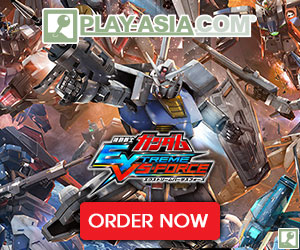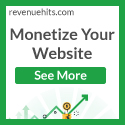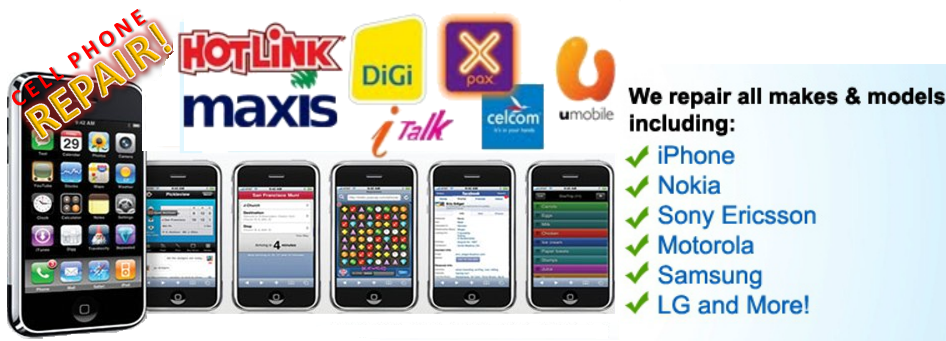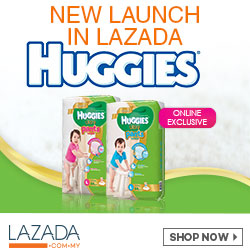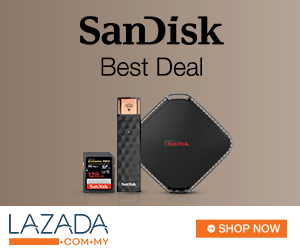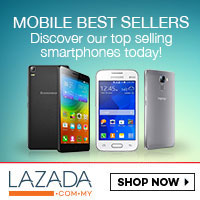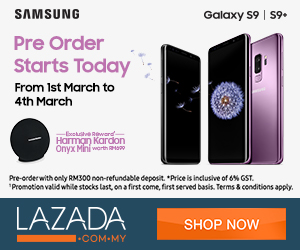1. Download the Windows Service Pack 3 installer to your computer IN YOUR DESIRED OS LANGUAGE, (in my case English). You can find the download from the Microsoft website, here: Windows SP3 Download or direct download & instal Bahasa Melayu
2. Open Regedit from the start menu (Start -> Run… - ; “regedit”), to change the Language Registry Key values.
2. Open Regedit from the start menu (Start -> Run… - ; “regedit”), to change the Language Registry Key values.
The Registry Keys to change are located in “HKEY_LOCAL_MACHINE/SYSTEM/ControlSet001/Control/NIs/Language”
IMPORTANT
Always create a Backup of your Registry Keys before changing any values. Wouldn’t want to create a huge problem to fix later. This can be done by clicking on “File -> Export…” and saving the values anywhere you can find them later (if there is a problem you can always restore the original keys with “File -> Import…” and choosing those keys you saved earlier.
After saving a copy of your Registry, you can edit the “Default” and “InstallLanguage” keys to the numerical value of the language you want to change to (in my case, the initial language value was 0412 for “Korean”, which I changed to 0409 for “English: US”)
A full list of numbers that represents each language in registry is provided below (found on Xisto forum):
0436 = “af;Afrikaans”
041C = “sq;Albanian”
0001 = “ar;Arabic”
0401 = “ar-sa;Arabic (Saudi Arabia)”
0801 = “ar-iq;Arabic (Iraq)”
0C01 = “ar-eg;Arabic (Egypt)”
1001 = “ar-ly;Arabic (Libya)”
1401 = “ar-dz;Arabic (Algeria)”
1801 = “ar-ma;Arabic (Morocco)”
1C01 = “ar-tn;Arabic (Tunisia)”
2001 = “ar-om;Arabic (Oman)”
2401 = “ar-ye;Arabic (Yemen)”
2801 = “ar-sy;Arabic (Syria)”
2C01 = “ar-jo;Arabic (Jordan)”
3001 = “ar-lb;Arabic (Lebanon)”
3401 = “ar-kw;Arabic (Kuwait)”
3801 = “ar-ae;Arabic (you.A.E.)”
3C01 = “ar-bh;Arabic (Bahrain)”
4001 = “ar-qa;Arabic (Qatar)”
042D = “eu;Basque”
0402 = “bg;Bulgarian”
0423 = “be;Belarusian”
0403 = “ca;Catalan”
0004 = “zh;Chinese”
0404 = “zh-tw;Chinese (Taiwan)”
0804 = “zh-cn;Chinese (China)”
0C04 = “zh-hk;Chinese (Hong Kong SAR)”
1004 = “zh-sg;Chinese (Singapore)”
041A = “hr;Croatian”
0405 = “cs;Czech”
0406 = “the;Danish”
0413 = “nl;Dutch (Netherlands)”
0813 = “nl-be;Dutch (Belgium)”
0009 = “en;English”
0409 = “en-us;English (United States)”
0809 = “en-gb;English (United Kingdom)”
0C09 = “en-au;English (Australia)”
1009 = “en-ca;English (Canada)”
1409 = “en-nz;English (New Zealand)”
1809 = “en-ie;English (Ireland)”
1C09 = “en-za;English (South Africa)”
2009 = “en-jm;English (Jamaica)”
2809 = “en-bz;English (Belize)”
2C09 = “en-tt;English (Trinidad)”
0425 = “et;Estonian”
0438 = “fo;Faeroese”
0429 = “fa;Farsi”
040B = “fi;Finnish”
040C = “fr;French (France)”
080C = “fr-be;French (Belgium)”
0C0C = “fr-ca;French (Canada)”
100C = “fr-ch;French (Switzerland)”
140C = “fr-lu;French (Luxembourg)”
043C = “gd;Gaelic”
0407 = “de;German (Germany)”
0807 = “de-ch;German (Switzerland)”
0C07 = “de-at;German (Austria)”
1007 = “de-lu;German (Luxembourg)”
1407 = “de-li;German (Liechtenstein)”
0408 = “el;Greek”
040D = “he;Hebrew”
0439 = “hi;Hindi”
040E = “hu;Hungarian”
040F = “is;Icelandic”
0421 = “in;Indonesian”
0410 = “it;Italian (Italy)”
0810 = “it-ch;Italian (Switzerland)”
0411 = “ja;Japanese”
0412 = “ko;Korean”
0426 = “lv;Latvian”
0427 = “lt;Lithuanian”
042F = “mk;FYRO Macedonian”
043E = “ms;Malay (Malaysia)”
043A = “mt;Maltese” 0414 = “no;Norwegian (Bokmal)”
0814 = “no;Norwegian (Nynorsk)”
0415 = “pl;Polish”
0416 = “pt-br;Portuguese (Brazil)”
0816 = “pt;Portuguese (Portugal)”
0417 = “rm;Rhaeto-Romanic”
0418 = “ro;Romanian”
0818 = “ro-mo;Romanian (Moldova)”
0419 = “ru;Russian”
0819 = “ru-mo;Russian (Moldova)”
0C1A = “sr;Serbian (Cyrillic)”
081A = “sr;Serbian (Latin)”
041B = “sk;Slovak”
0424 = “sl;Slovenian”
042E = “sb;Sorbian”
040A = “es;Spanish (Traditional Sort)”
080A = “es-mx;Spanish (Mexico)”
0C0A = “es;Spanish (International Sort)”
100A = “es-gt;Spanish (Guatemala)”
140A = “es-cr;Spanish (Costa Rica)”
180A = “es-pa;Spanish (Panama)”
1C0A = “es-do;Spanish (Dominican Republic)”
200A = “es-ve;Spanish (Venezuela)”
240A = “es-co;Spanish (Colombia)”
280A = “es-pe;Spanish (Peru)”
2C0A = “es-ar;Spanish (Argentina)”
300A = “es-ec;Spanish (Ecuador)”
340A = “es-cl;Spanish (Chile)”
380A = “es-uy;Spanish (Uruguay)”
3C0A = “es-py;Spanish (Paraguay)”
400A = “es-bo;Spanish (Bolivia)”
440A = “es-sv;Spanish (El Salvador)”
480A = “es-hn;Spanish (Honduras)”
4C0A = “es-ni;Spanish (Nicaragua)”
500A = “es-pr;Spanish (Puerto Rico)”
0430 = “sx;Sutu”
041D = “sv;Swedish”
081D = “sv-fi;Swedish (Finland)”
041E = “th;Thai”
0431 = “ts;Tsonga”
0432 = “tn;Tswana”
041F = “tr;Turkish”
0422 = “uk;Ukrainian”
= “your;Urdu”
042A = “vi;Vietnamese”
0434 = “xh;Xhosa”
043D = “ji;Yiddish”
0435 = “zu;Zulu”
3. Restart your computer to apply the new Language settings.
4. Install your chosen language Windows SP3 from the place you downloaded it earlier. (If you try to install this before you restart your computer with the new language settings, Windows will give you an error like “Cannot install Service Pack 3 because the system you are installing to is a different language than the Service Pack.”)
5. After successful installation of SP3, restart your computer again for the settings to all take effect.
6. Upon Restart, Windows should now be in the language of your choosing. You may need to reinstall any applications into the language of your choice as Windows settings don’t necessarily affect the language settings of individual programs (in my case I had to reinstall Internet Explorer 8 in English, and Google Chrome in English).
NOTE
Some small parts of your OS may still be in the original language (like the Accessories folder), but the majority of it will be in your new chosen language.
7. Success!! You have now successfully changed the language of your Windows XP Operating System!
I used to complain about how Windows made it impossible to change the language of their OS, and that Mac was so much simpler, allowing near instantaneous switching of menu languages and such. I still think Mac is better, but at least now I don’t need to swear off Windows altogether.
8. UPDATE Still need the original language? Trick your computer into reading other programs in their native language.
Since moving to Jeonju University, I’ve needed to access a Korean computer program and make it read Korean characters. However, after the switch to English, the Korean characters that should have told me student names only showed up as “boxes.” Find out how to fix that in my next post: Trick your Windows XP computer into reading programs in their native language.
Source : jekkilekki / January 5, 2009