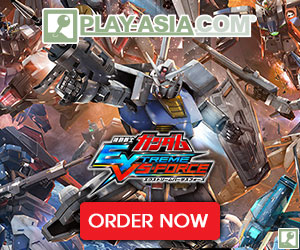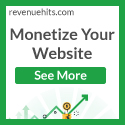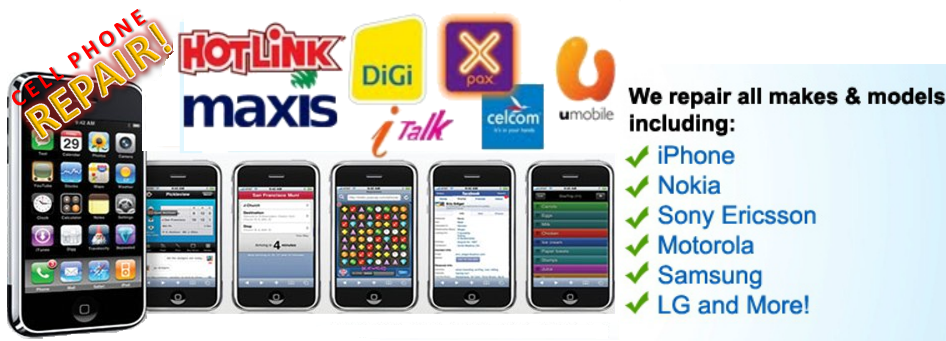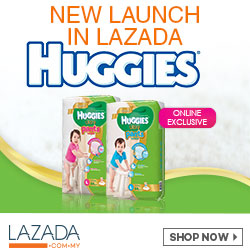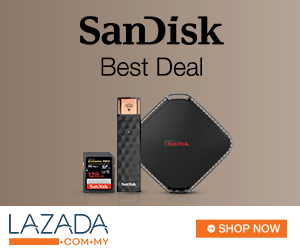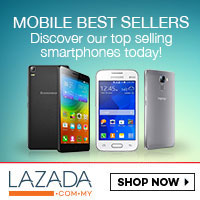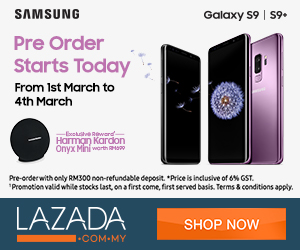Video Tutorial
Windows & Mac to Mobile Phone?
There are many free SMS texting sites for you to send text messages online. It sounds wonderful because typing on your computer would be quick and convenient. However, although mobile phone manufacturers are constantly strives to improve their products and aims to provide the best service, it is still a portable device at hand and we can not do it like on a computer. Fortunately, with third-party texting software, we can just type a text message fast and accurately via a computer and send to any phone number you like.
Coolmuster studio just announce that they have released powerful software named Coolmuster Android Assistant, which offers a number of features for Android phone management. One of the most magical functions is the ability to send text messages from computer to any mobile phone, including Verizon cell phone. Are you interested in this topic?. The Windows version of the program supports for almost all Windows OS versions. If you are using a Mac, you can use Coolmuster Android Assistant for Mac to send SMS from your Mac to mobile phone.
Download
Cool Android Assistant
- File Name : cool-android-assistant.exe
- Version : Window
- Size : 17.6 MB
- Source : https://www.coolmuster.com/android
- Download Here
- File Name : cool-android-assistant-mac.dmg
- Version : Mac
- Size : 7.7 MB
- Source : https://www.coolmuster.com/android
- Download Here
- File Name : cool-android.apk
- Version : Android
- Size : 4.3 MBB
- Source : https://www.coolmuster.com/android
- Download Here
As recommended above, you can freely send text messages from computer to mobile phones with the best 3rd-party tool
Step 1. Connect Your Phone to Computer
First, connect the data cable for your cell phone to an empty USB port on your computer and wait until the phone appears as a removable storage device in "My Computer". Install and launch the Android managing tool, then, you will see the main interface with some parameter information of your phone, including phone model, system version and storage space size.
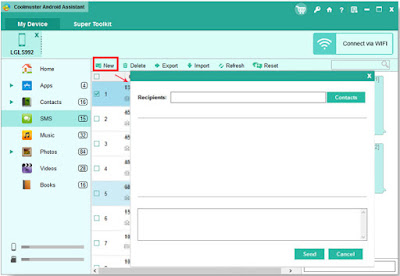
* Note : Coolmuster Android Assistant is fully compatible with all popular Android phones, including HTC, Google, Motorola, Samsung, Sony Ericsson, Huawei and so on.
Step 2: Enter the SMS window
All the files in your cell phone will show in the left sidebar, just click the "SMS" category and you will enter the SMS window. Click the New button to bring out the texting box where you can fill in the mobile phone number to whom you want to send the message and then type the messages in the below section.
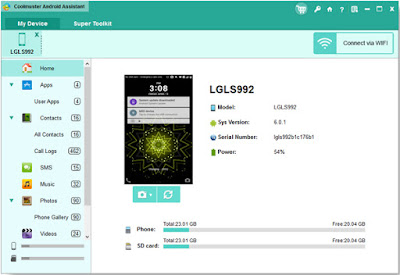
3. Send SMS from PC to mobile phone
After you finish typing the messages, you can click the "Send" button to send the message to the target phone. After several experiments, the whole texting messages can be finished easily and the target phone can receive the messages instantly with 100% success. This Coolmuster Android Assistant is a full-functional managing tool for Android mobile phones and it absolutely safe, easy to use and reliable. Use it to manage your phone on computer without hurting your phone and avoid data loss. Just give it a try!
Part 2. Two Other Ways to Send Messages from Computer to Mobile Phone
Optional Choice 1 : Using a Website to Send Messages from PC to Cell Phone. Aside from relying on a third-party software as mentioned in the above to send messages from PC to cell phone, a website can also allow you to send messages from PC to cell phone. There are a variety of services you can choose from, among which below are the widely used ones:
After entering the website as you wanted and needed, you just need to follow the below steps to send messages from PC to cell phone as desired:
- Select the country where the recipient belong.
- Type in the phone number and area code.
- Enter the messages and click on Send option. (Note: Make sure that characters are allowed within the limitation.)
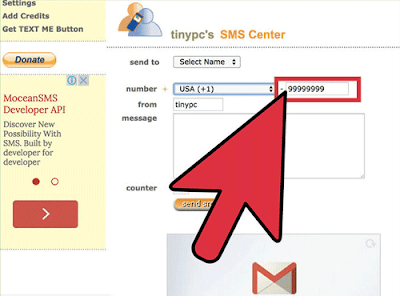
* Attention : While sending messages online from PC to cell phone, you have to be aware of spam. So checking the site's privacy policies is very important, so as to make sure that your personal information won't be illegally sold.
Optional Choice 2: Using an App to Send Messages from PC to Cell Phone
By downloading the right messaging apps to your PC computer, you can also make it as an easy task to send messages directly from PC to cell phone. Here, for Android users, you are suggested to have a try of Skype and Hangouts, which allow you to send messages to more than one contacts at the same time.
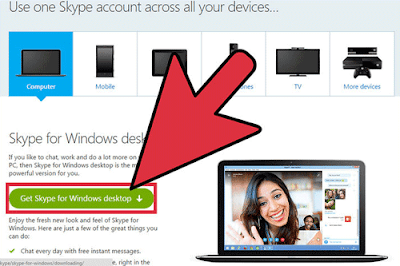
After opening the installed program on the PC computer, sign in your account like Google account or Microsoft account to reach the contacts. Then type the words and send the messages.
Wirelessly Connect Android Assistant to Your Desktop

Android Assistant App allows you to connect it to PC via Wi-Fi easily, no USB cable needed. After connecting wirelessly to your desktop, you can:
- Back up all your important Android files and restore them from computer with 1 mouse click.
- Save all text messages on computer and send SMS from PC to any phone number with ease.
- Comprehensive app management: download, install, uninstall and backup fast and safely.
- Delete useless contacts, add new contacts and backup existing contacts from Android to computer.
The smart mobile toolkit is professionally in helping Android users to speed up their laggy or slow Android devices. It is a professional media/camera/internet/game manager to manage your photos, videos, music, apps and documents, which is to say, you can export/import Android files to/from computer, edit and delete them on your computer. It also allows you to manage data on Android SD card - copy/cut & paste data between SD card and computer. Boosting your Android device, you can make full use of your device easily and save battery life.
Clean Up Android Memory by Deleting All Junk Files
Android Assistant App also serves as a phone cleaner to optimize your Android device by wiping out all unnecessary files, such as residual caches, privacy recode and junk files. It can run a quick scan on your device simply and free up space in seconds! Deleting all junk files and private data is also a solution to protect your personal information from being leaked out. All the useless files will be erased permanently without any recovery possibility.
Related Post : Source : wikipedia / coolmuster