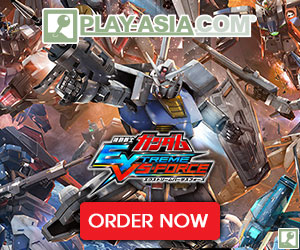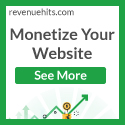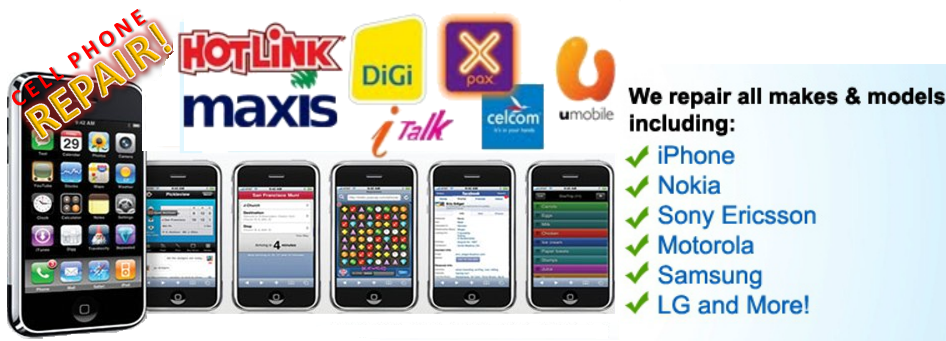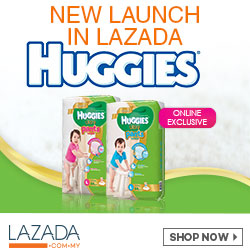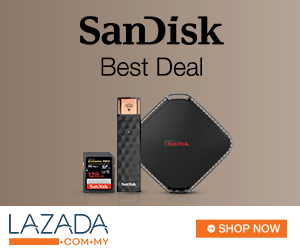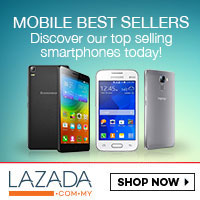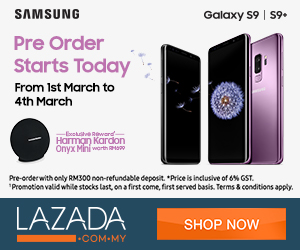- Visit the router's IP address (http://192.168.0.1) in a new browser window.
- Enter the router password.
- Click on the Manual Internet Connection Setup button at the bottom.
- Enter the OpenDNS addresses in Primary DNS Server and Secondary DNS Server fields.
- Click Save Settings button at the top.
If you are attempting to configure a D-Link router, take note of your computer's Default Gateway IP address. The Default Gateway is the IP address of the D-Link router. By default, it should be 192.168.0.1. Most devices use the 192.168.0.X range.
2. Enter the router password.
Note: if you have not changed the original settings, the default username is admin and the password is blank (nothing).
3. Click on the Manual Internet Connection Setup button at the bottom.
4. Enter the OpenDNS addresses in Primary DNS Server and Secondary DNS Server fields.
Please write down your current DNS settings before switching to OpenDNS, in case you want to return to your old settings for any reason. The addresses for OpenDNS are :
- DNS Server : 208.67.222.222
- Alternative DNS Server : 208.67.220.220
5. Click Save Settings button at the top.
After clicking the Save Settings button, we highly suggest that you flush your DNS resolver cache and web browser caches to ensure that your new DNS configuration settings take immediate effect.