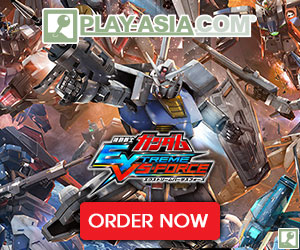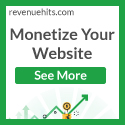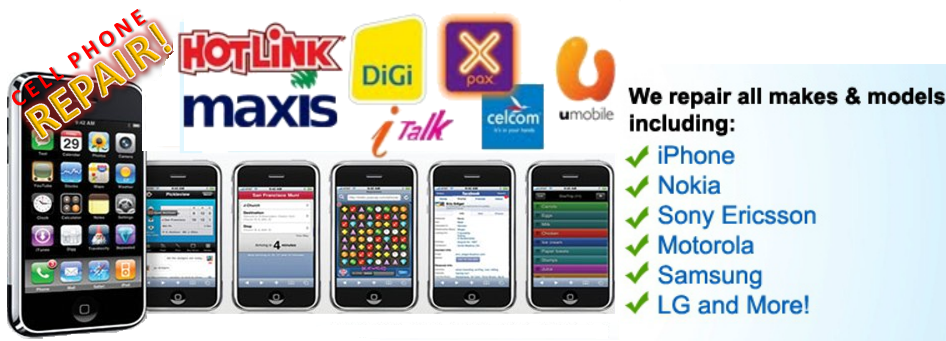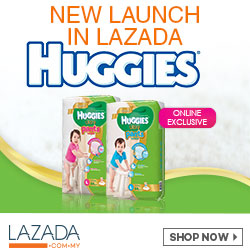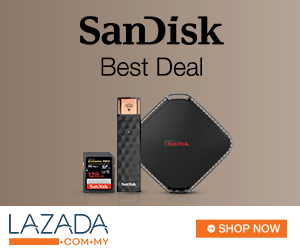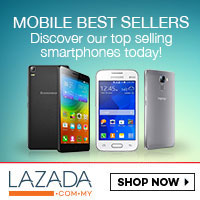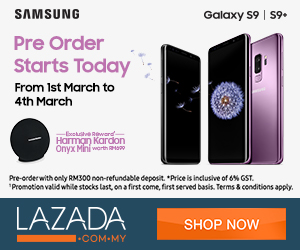A print server is a hardware device that makes it possible to access a non-networked printer from any computer connected to a local network. That means, any local network user can send print jobs to a printer from their computer as long as the printer is attached to a print server and shared across the network.
Download Manual for TL-PS110U Download Utility for TL-PS110U
- Operating System: Win 2000/XP/Vista/ 7/8/8.1/10
- File Size : 934.444 KB
- How to install TP-Link Print Server by using Standard TCP/IP port on Windows computer?
- How to configure wired print server through its web management interface for printer sharing
- How to Reset the TP-Link print server to Factory Default

For Windows 7 / Vista
You never use the printer on your computer before but also want to share printing; you just need to add a printer, follow the steps to create a Standard TCP/IP port, and then install the printer driver.
Step 1. Click Start -> Control Panel, and select Devices and Printers
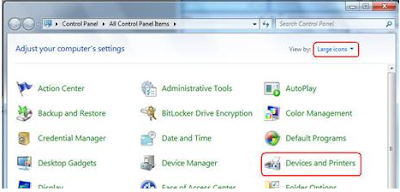
Step 2. Click Add a printer
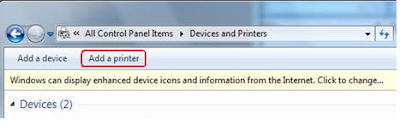
Step 3. Select Add a local printer
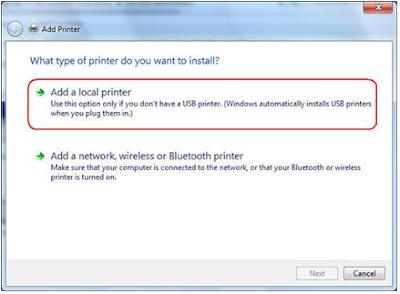
Step 4. Select Create a new port, and the type of port is Standard TCP/IP Port
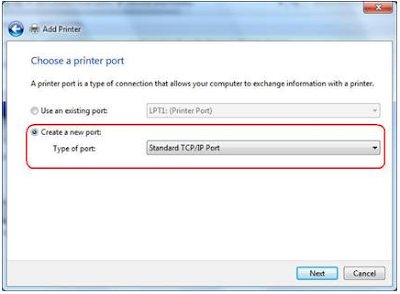
Step 5. Input the IP address of the print server and click Next. The windows will detect the TCP/IP Port. Please wait for the next page
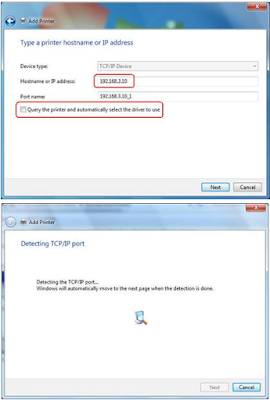
Step 6. Select Custom and click Settings. And then on the next page, please select LPR as the Protocol and the Queue Name is lp1
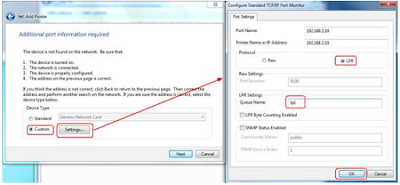
Step 7. It will ask you to install the driver of the printer. You can select one in the list or click Have Disk to install other drivers. Please follow the steps to finish the installation
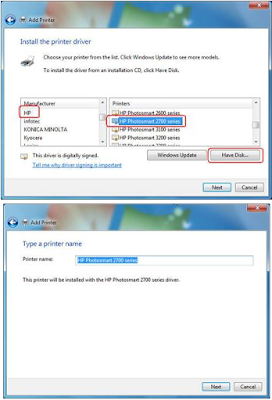
Step 8. After that, the new printer is in the list. And you can enjoy the sharing
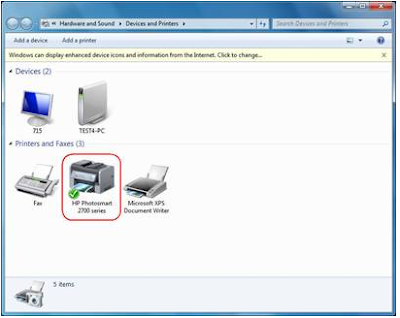
Related Post : Source : wikipedia / TP-Link